- Introduction
- Configuring checks
- Configuring notifications
- Projects and teams
- Pinging API
- Management API
- Reliability Tips
- Shell scripts
- Python
- Ruby
- PHP
- C#
- Javascript
- PowerShell
- Monitoring cron jobs
- Signalling failures
- Measuring script run time
- Attaching logs
- Cloning checks
- Configuring Prometheus
- Third-party resources
- Cron syntax cheatsheet
Configuring Notifications
You can set up multiple ways to receive notifications when checks in your account change state. This is useful for multiple reasons:
- Redundancy in case of notification failures. Set up notifications using two different transports (for example, email and Slack). If one transport fails (e.g., an email message goes to spam), you still receive the notification over the other transport.
- Use different notification methods depending on urgency. For example, if a low-priority housekeeping script fails, post a message in chat. If a vital service fails, post in chat, send an email, and send SMS.
- Route notifications to the right people.
Notification methods ("integrations") are scoped to a project: if you want to use a notification method in multiple projects, it must be set up in each project separately.
In the web interface, the list of checks shows a visual overview of which alerting methods are enabled for each check. You can click the icons to toggle them on and off:
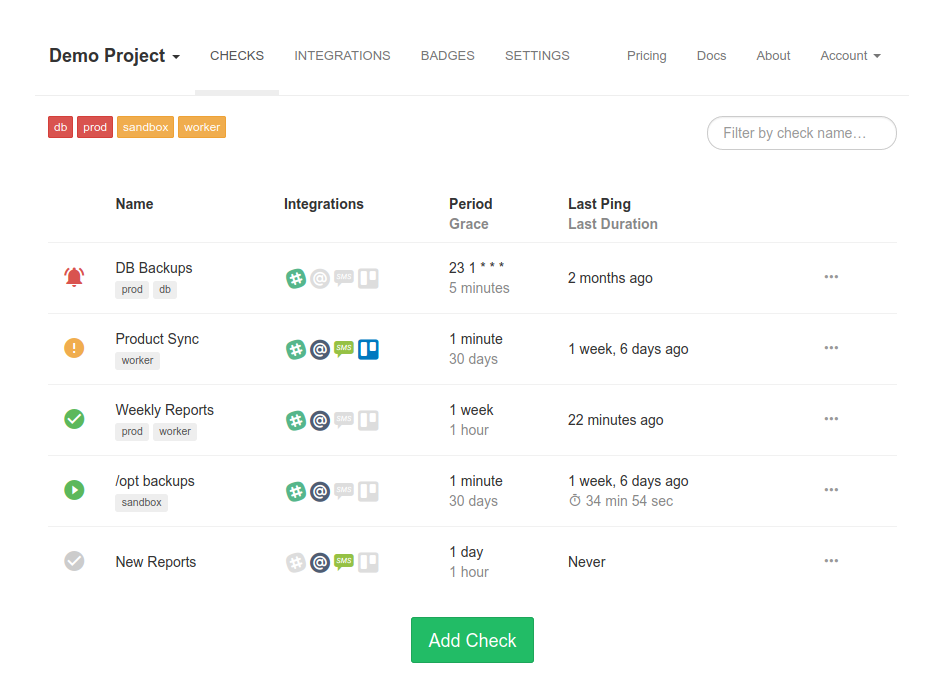
You can also toggle the integrations on and off when viewing an individual check by clicking on the "ON" / "OFF" labels:
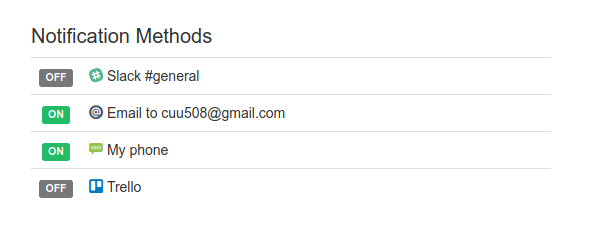
SMS and WhatsApp Monthly Quotas
Unical Healthchecks limits the maximum number of SMS and WhatsApp notifications an account can send per any given month. The specific limit depends on account's billing plan.
The limit is applied to the combined number of sent SMS and WhatsApp notifications. It automatically resets at the start of each month. The "unused" sends from one month do not carry over to the next month.
When an account exceeds its SMS / WhatsApp monthly limit, Unical Healthchecks will:
- Send a warning email to account's primary email address
- Show a warning message in the Integrations page
Repeated Notifications
If you want to receive repeated notifications for as long as a particular check is down, you have a few different options:
- If you use an incident management system (PagerDuty, VictorOps, OpsGenie, PagerTree), you can set up escalation rules there.
- Use the Pushover integration with the "Emergency" priority. Pushover will play a loud notification sound on your phone every 5 minutes until the notification is acknowledged.
- Unical Healthchecks can send hourly or daily email reminders if any check is down across all projects you have access to. Set them up in Account Settings › Email Reports:

Monthly Reports
Unical Healthchecks sends monthly email reports at the start of each month. Use them to make sure all checks have their expected state and nothing has "fallen through the cracks".
A monthly report shows checks from all projects you have access to. For each check it lists:
- check's current status
- the number of downtimes by month, for the two previous months
- the total downtime duration by month, for the two previous months
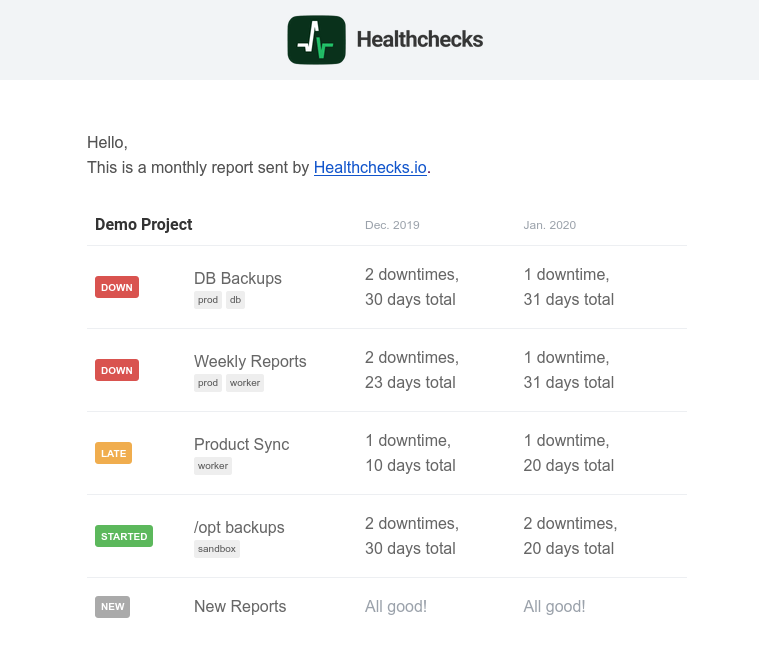
You can opt out from the monthly reports in the Account Settings › Email Reports page or by clicking the "Unsubscribe" link in report's footer.